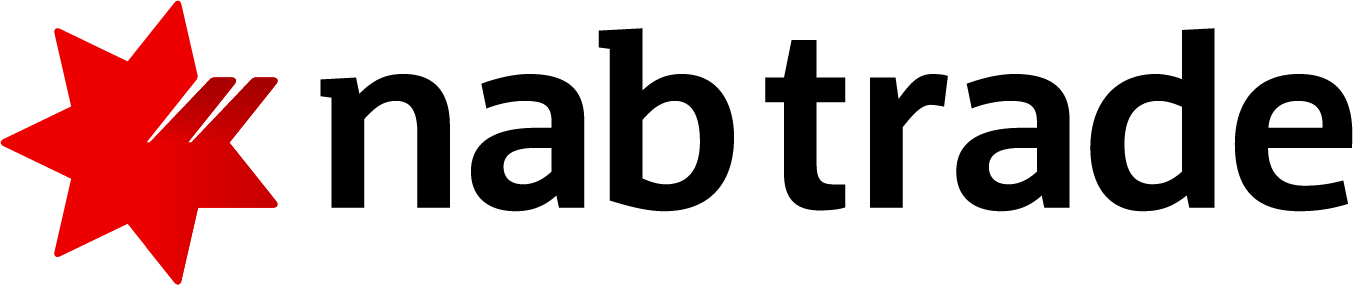Portfolio view
Portfolio snapshot shows you a quick summary of your nabtrade portfolio (for a single legal entity) across domestic and international holdings and cash. You can also see the day's percentage change and gain/loss at a portfolio level, and also by domestic and international holdings.
Portfolio summary
By default, when you log in, you will land on the My Portfolios page. Portfolio view is a new feature to nabtrade. If you have multiple legal entities, you'll see a snapshot of them all in the portfolio view. Click on any entity to see a detailed breakdown of its trading and cash accounts.
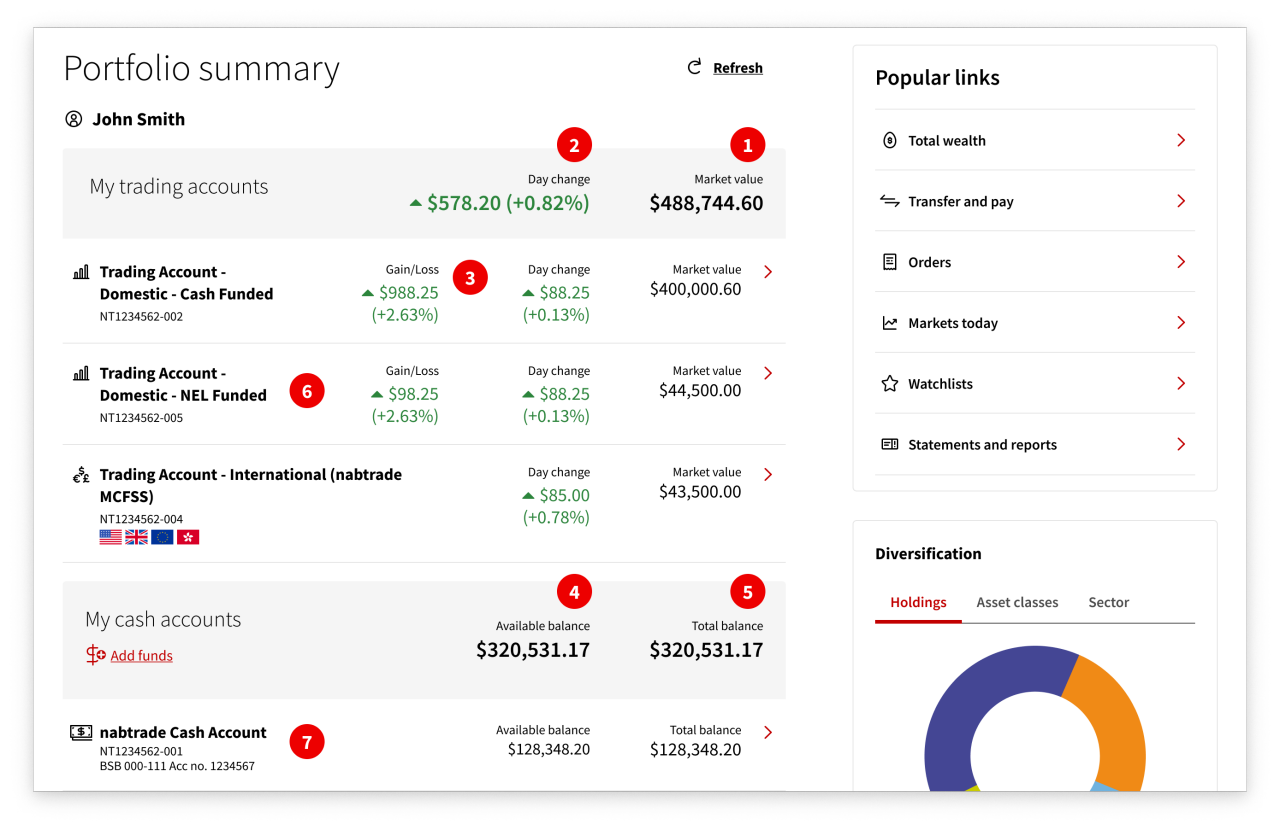
Under your Portfolio summary, you will see:
- Market value – the total value of your domestic and international holdings.
- Day change – the percentage gain or loss for your domestic and international holdings for the day, reflected in AUD.
- Gain/Loss – percentage gain or loss for your domestic holdings to date (or if you transferred holdings, from the transfer date).
- Available cash balance – your cash account balance excluding any unsettled trades.
- Total cash balance – your cash account balance inclusive of unsettled trades.
- Trading account – clicking into a trading account will allow you to view your account snapshot, holdings, open orders, order history, confirmations, and ETO statements for that entity.
- Cash account – clicking into a cash account will allow you to view your transactions, account details, statements, and future transfers for that entity.
Using the portfolio view
- To find your holdings on the new nabtrade platform, go to Portfolio in the main menu and select Portfolio snapshot.
- If you have multiple portfolios (legal entities), choose the one you want under My portfolios.
- Select the relevant domestic or international trading account and scroll down to find the Holdings tab.
- Under the Holdings tab, use the Action menu next to each holding to buy, sell, set alerts, or add to watchlists.
- To find your open orders on the new nabtrade platform, go to Portfolio in the main menu and select Portfolio snapshot.
- Choose the relevant portfolio (legal entity) under My portfolios, then click into the domestic or international trading account.
- Select the open orders tab.
- You can also navigate to Trading in the main navigation and click on Order status.
- To find your order history on the new nabtrade platform, go to Portfolio in the main menu and select Portfolio snapshot.
- Choose the relevant portfolio (legal entity) under My portfolios, then click into the domestic or international trading account.
- Select the order history tab. By default we will display your order history for the last 7 days. Use the filter to select a custom date range.
- You can also navigate to Trading in the main navigation and click on Order status.
A confirmation is a record of your share trade.
- To find your confirmations on the new nabtrade platform, go to Portfolio in the main menu and select Portfolio snapshot.
- Choose the relevant portfolio (legal entity) under My portfolios, then click into the domestic or international trading account.
- Select the confirmations tab and scroll down to see details like trade date, settlement date, volume, price, stock code, action (buy/sell) and net consideration.