Click here to log in.
Alternatively, you can click Login in the top right-hand corner of the site, or click Go to login at the top of the page.
Here are some helpful tips on how to get started with the new nabtrade platform.
Click here to log in.
Alternatively, you can click Login in the top right-hand corner of the site, or click Go to login at the top of the page.
To log in, use your existing nabtrade or NAB User ID and password.
To reset your password, click Forgot your password on the log in page and follow the prompts.
Under Portfolio, you can view and access your portfolios, total wealth, and generate statements and reports.
The default Portfolio page shows you a quick summary of your nabtrade portfolio/s across domestic and international holdings and cash. You can also see the day's percentage change and gain/loss for the day at a portfolio level, and also by domestic and international holdings. Here you will be able to access your trading accounts and holdings, where previously you would have found this under ‘Accounts’ on the old website.
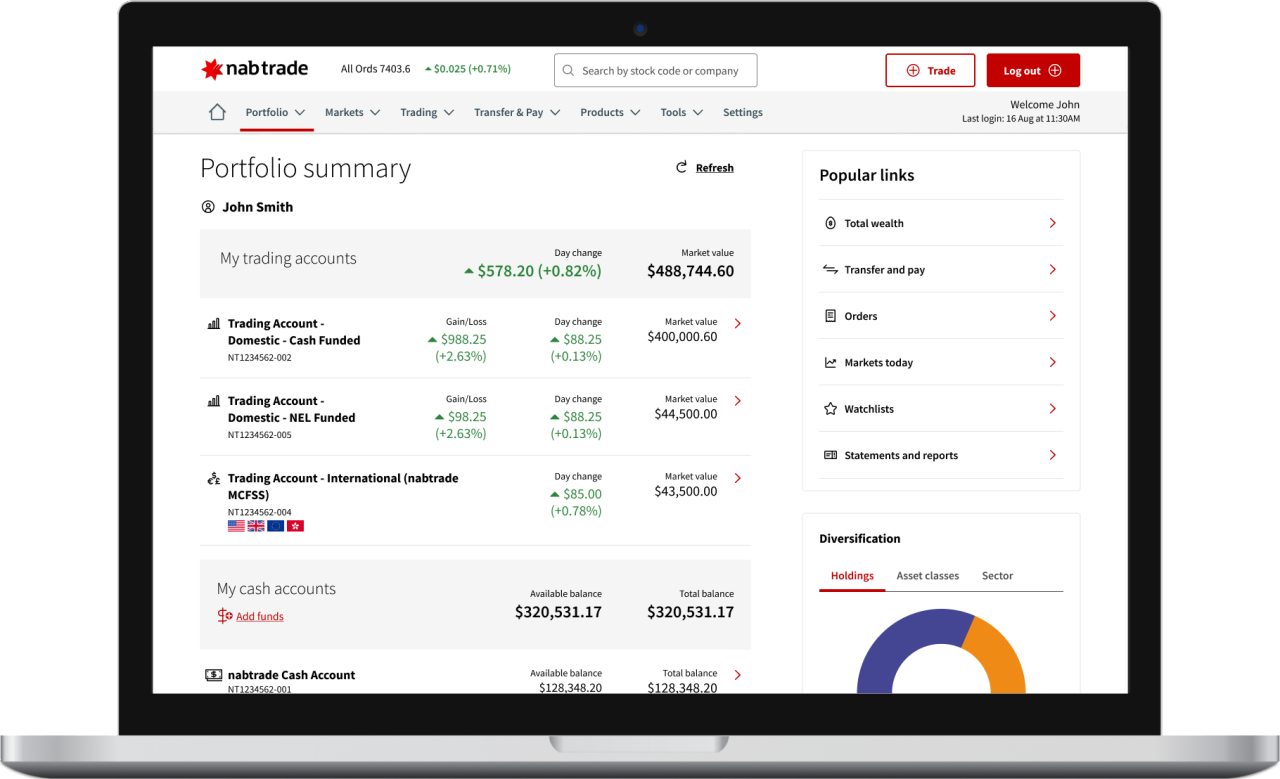
Under Markets, you can view Markets Today as well as indices information.
Navigate to Markets in the main navigation and click on Markets Today to view a snapshot of what’s happening in the current market.
Here you can find the latest news and articles from nabtrade and NAB, as well as industry experts such as Livewire, Firstlinks and Morningstar.
Navigate to Markets in the main navigation and click on Indices to see how the global indices have performed.
Under Trading, you can place an order, view your orders and access your watchlists.
To view all open orders and order history, navigate to Trading in the main navigation and click on Order status.
To access IRESS ViewPoint, navigate to Trading in the main navigation and click on IRESS ViewPoint.
Under Transfer & Pay, you can make a funds transfer, manage your payees, make a foreign currency transfer and manage sweep transfers.
Under Tools, you can access a range of trading and educational tools, including alerts, Global Scanner, Virtual Portfolio, Estimated Dividend Calendar and nabtrade Academy.
To access nabtrade Academy, navigate to Tools in the main navigation and click on nabtrade Academy. nabtrade Academy is designed to help you learn more about investing with expert training and education.
Under Products, you can apply for new trading accounts and the nabtrade High Interest Account.
To find out more, navigate to Products in the main navigation, click on the desired product and follow the prompts.
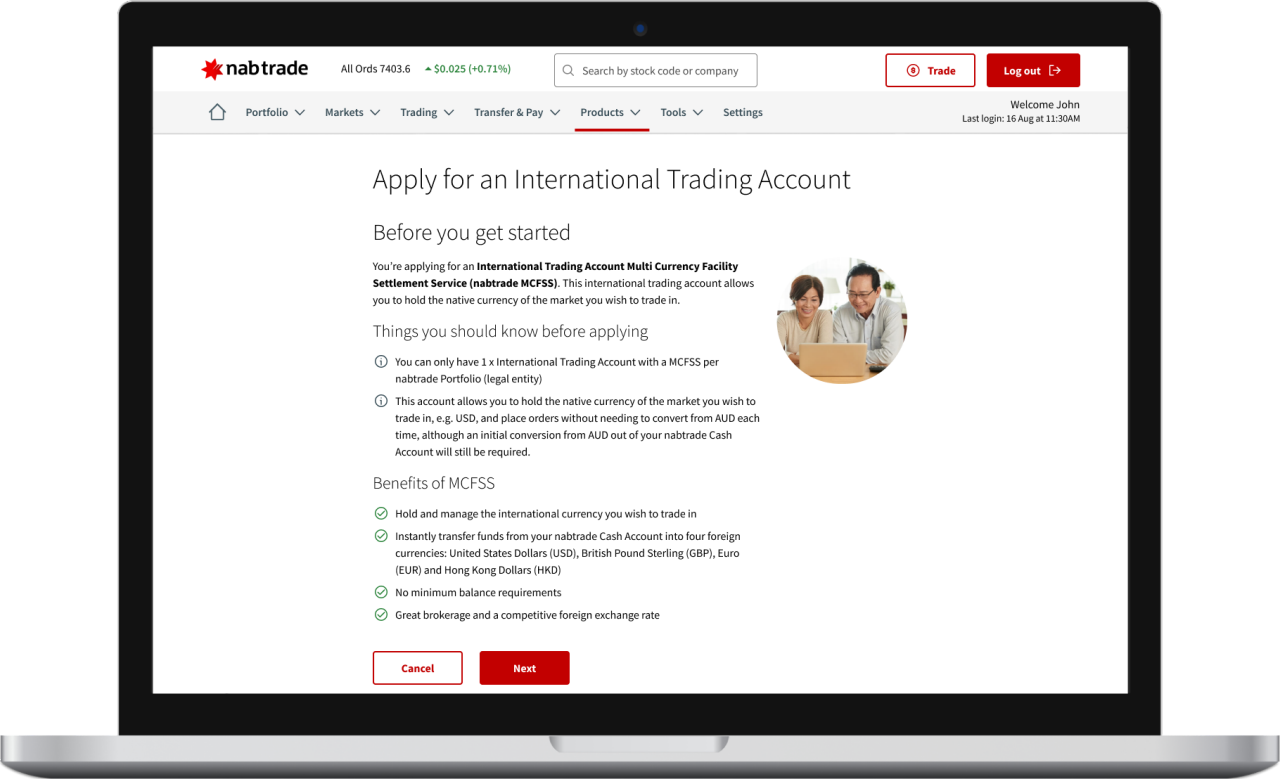
Learn how to complete simple tasks yourself. Introducing My nabtrade, where you can manage your nabtrade profile, update your portfolio and accounts details, manage your security and shared access, communication preferences and subscriptions. You can also access the Broker to Broker Transfer form and submit an Issuer Sponsored Conversion request.
In the new nabtrade platform, there will be no Trading PIN. Instead, you will need to enter a SMS security code to change your personal details.
For more information, visit our FAQ on why SMS Security is replacing the Trading PIN.
nabtrade is the information, trading and settlement service provided by WealthHub Securities Limited ABN 83 089 718 249 AFSL No. 230704. WealthHub Securities is a Market Participant of under the ASIC Market Integrity Rules and a wholly owned subsidiary of National Australia Bank Limited ABN 12 004 044 937 AFSL No. 230686 (NAB). NAB doesn’t guarantee its subsidiaries’ obligations or performance, or the products or services its subsidiaries offer. This website contains general advice only and has been prepared without considering your objectives, financial circumstances or needs. Before acting on any general advice or information on this page, you should consider the appropriateness of the general advice or information with regard to your objectives, financial circumstances or needs.
Please note: ASX quotes are real-time or real-time streaming. Internationa quotes are delayed or delayed streaming at least 15 minutes. All quotes in local currency.