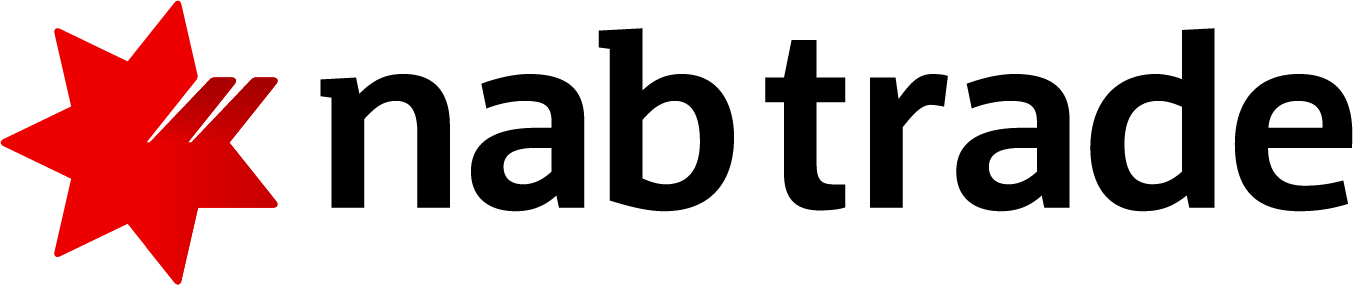Guide to your Multi Currency Facility
This guide will help you learn how to use your Multi Currency Facility.
- Navigate to Products in the main navigation.
- Click on the International Trading Account Multi Currency Facility Settlement Service (MCFSS) tile.
- Follow the prompts, accept the terms and conditions and submit your application.
What are the eligibility criteria for international trading?
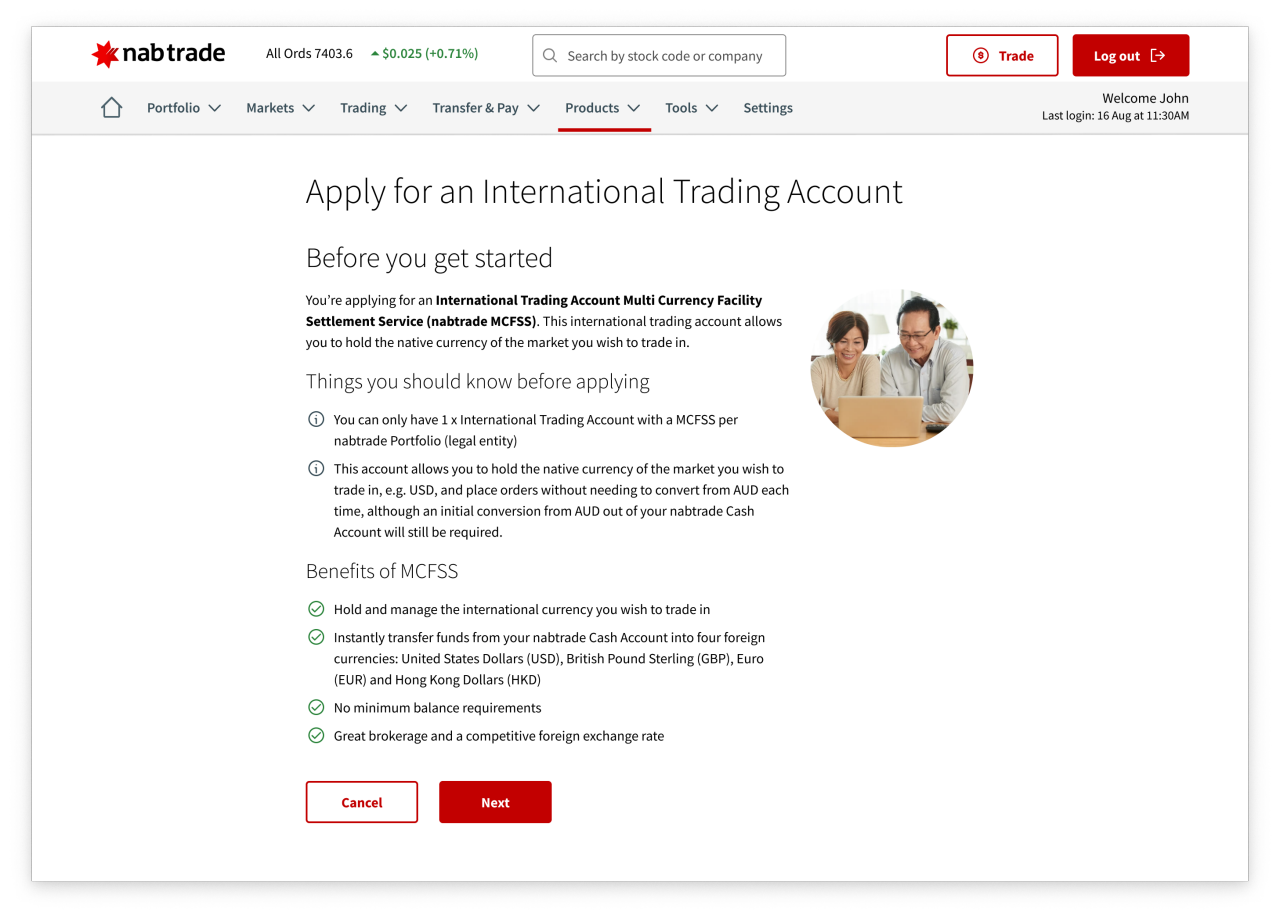
- To view your Multi Currency Facility, navigate to Portfolio in the main navigation and click on Portfolio snapshot.
- If you have multiple portfolios (legal entities), under My portfolios, click into the desired portfolio.
- Click into the Trading Account – International (nabtrade MCFSS).
- Here you can see your account snapshot and the market value of your holdings across the four supported markets.
- You can also see your available funds across the four supported foreign currencies: USD, GBP, EUR, and HKD
- Under the All holdings tab you can see all your Multi Currency Facility holdings.
- Under the Open orders tab you can see all your open orders.
- Under the Order history tab you can see your order history.
- Under the Confirmations tab you can see your confirmations. Use the toggle on the left hand side to switch between securities confirmations and foreign currency transaction details.
- Under the Transactions tab you can see your foreign currency transactions. Use the dropdown on the left-hand side to switch currencies.
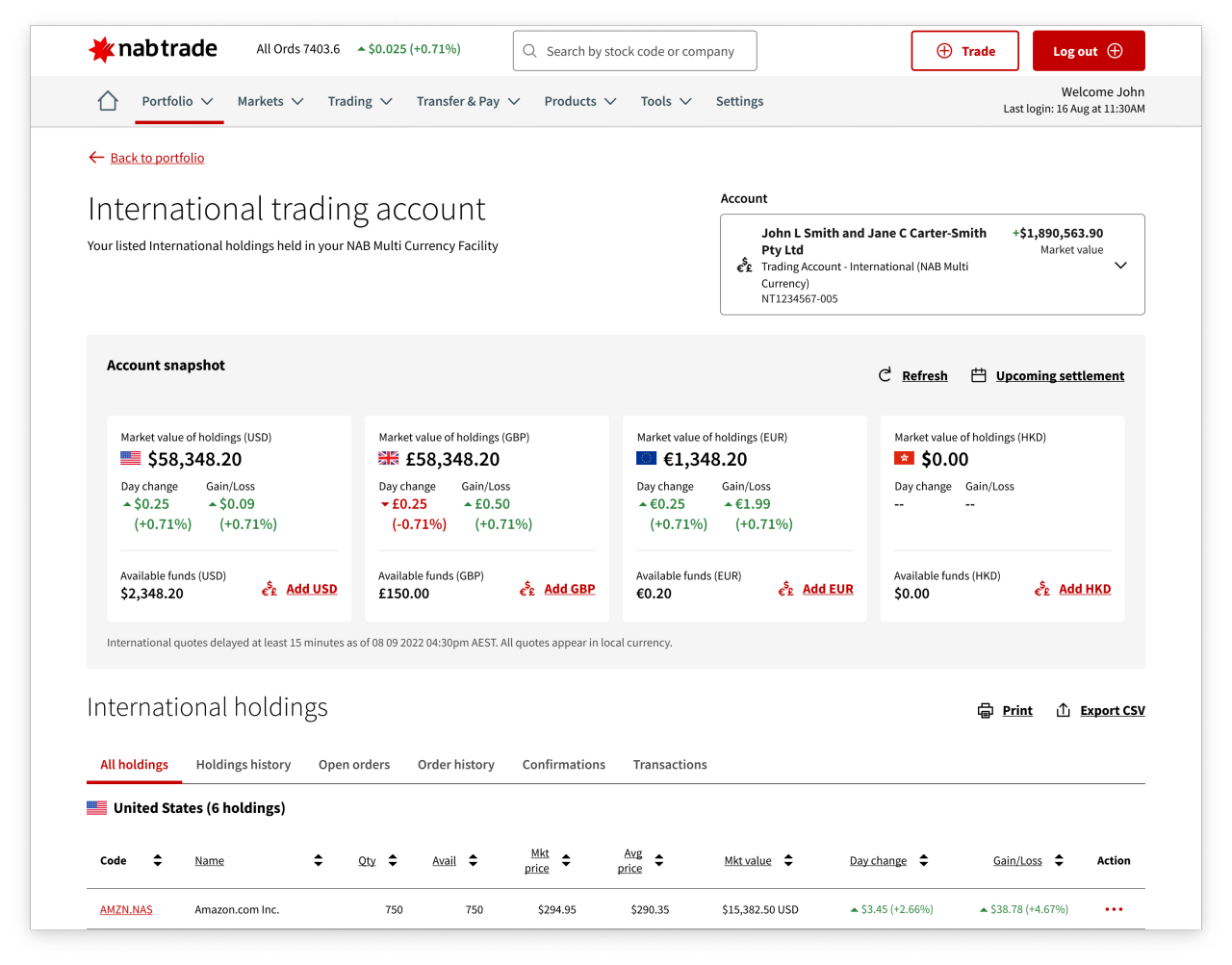
- To add foreign currency funds, navigate to Transfer & Pay in the main navigation and click on Foreign currency.
- If you have multiple portfolios (legal entities), select the desired portfolio from the dropdown
- Select your nabtrade Cash Account or a foreign currency.
- Select your To currency.
- Enter either an amount to convert, or an amount to receive.
- Select Get quote. An indicative rate will display. The indicative rate is an estimate only.
- If you would like to proceed, select Confirm transaction. Please ensure you have read the quote summary before selecting the confirm transaction button below. Quotes are valid for 60 seconds.
- For your security you will be prompted to enter a security code. This will be sent to your registered mobile number.
- Your foreign currency transaction is now complete.
- A foreign currency transaction note will be sent to your registered email address and your available currency balances will be updated.
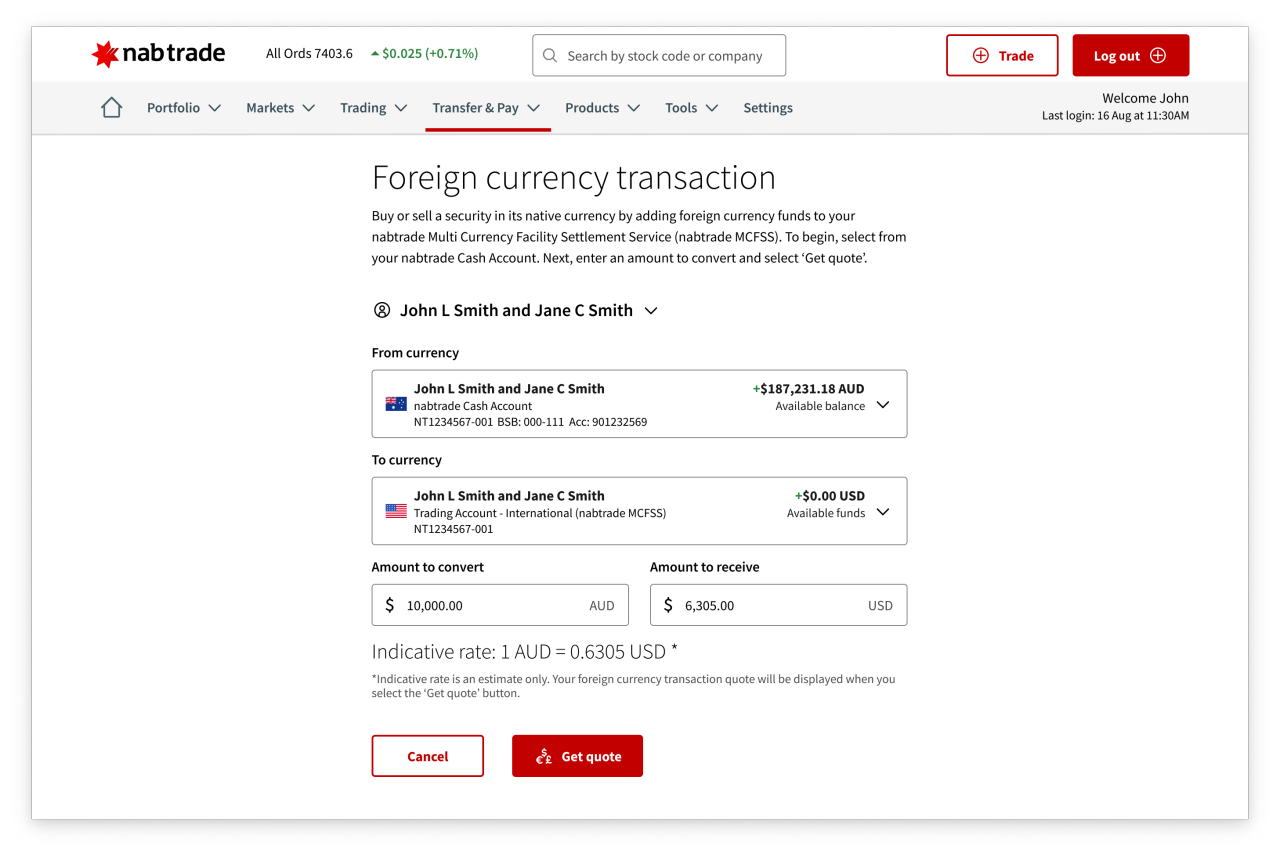
- You will not be able to make any foreign currency transactions Monday-Friday 6:00-9:30am AEST/AEDT.
- You will not be able to make any foreign currency transactions on weekends.
- You will not be able to receive a quote during foreign currency holidays.
- This is only applicable to foreign currency transactions.